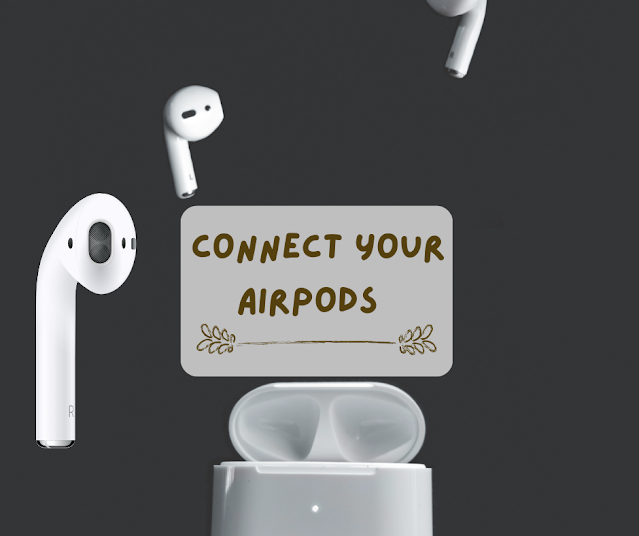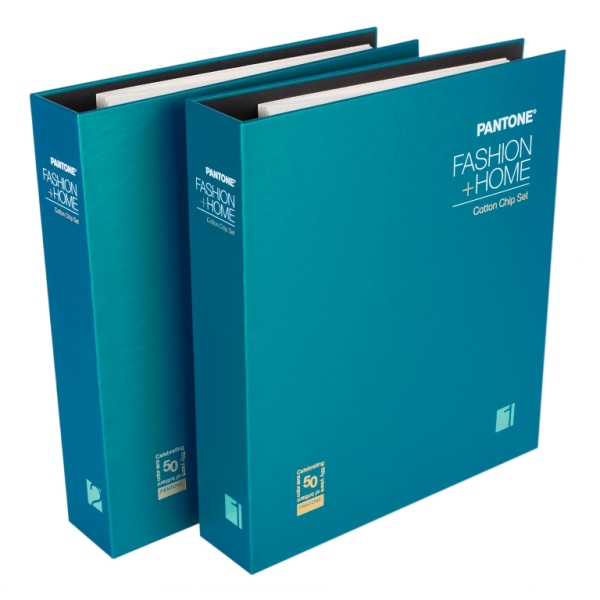how to connect AirPods:
Apple's AirPods are wireless earbuds that have become a popular choice for music lovers and podcast enthusiasts. They are convenient, easy to use, and offer excellent sound quality. However, some users may find it challenging to connect their AirPods to their devices, especially if they are new to wireless earbuds. In this blog, we will guide you through the steps to connect your AirPods to your device.
Step 1: Make Sure Your AirPods Are Charged
Before you begin, ensure that your AirPods are fully charged. To charge your AirPods, place them in their charging case and plug the case into a power source using the Lightning cable.
Step 2: Enable Bluetooth
Next, enable Bluetooth on your device. To do this, go to Settings > Bluetooth and toggle the switch to turn it on. If Bluetooth is already turned on, skip this step.
Step 3: Open the AirPods Case
Open the lid of the AirPods case. Your AirPods should automatically enter pairing mode.
Step 4: Pair Your AirPods with Your Device
On your device, select the AirPods from the list of available Bluetooth devices. If you're using an iPhone or iPad, you'll see a pop-up window asking you to connect your AirPods. Tap on "Connect."
Step 5: Enjoy Your AirPods
Once your AirPods are paired, you can start using them to listen to music, make phone calls, or use Siri. To control your AirPods, you can use Siri or the touch controls on the AirPods themselves.
Troubleshooting Tips
If you have trouble connecting your AirPods to your device, try the following:
Make sure your AirPods are charged
Restart your device and try again
Reset your AirPods by placing them in their case and holding down the button on the back until the LED light flashes amber. Then, try pairing them again.
Conclusion
Connecting your AirPods to your device is a simple process that takes only a few minutes. By following the steps outlined in this blog, you can enjoy the convenience of wireless earbuds and the excellent sound quality that the AirPods offer.